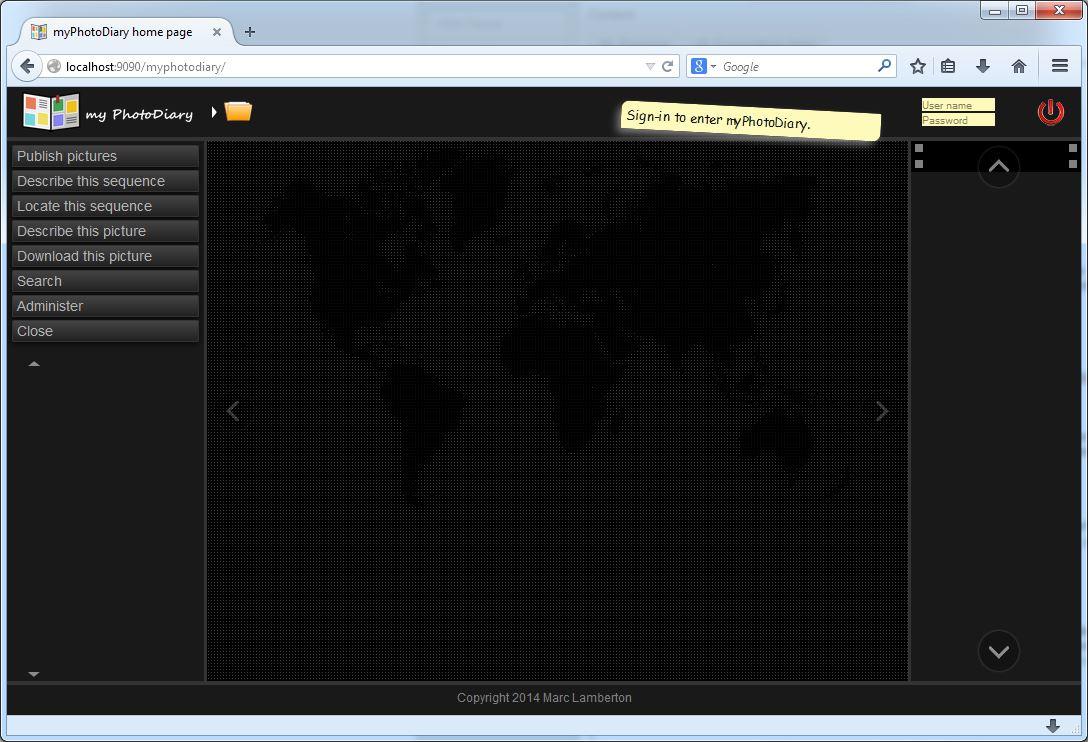Install my PhotoDiary
MS Windows installation
- Download myphotodiary.exe executable file from the download area.
- Save it on your Windows desktop.
- Double click on myphotodiary.exe: the first time it may invite you to install Java. Just follow the instructions.
- Then it starts the application launcher window.
Mac OSX installation
- Download
gui-launcher.jarexecutable file from the download area. Store it into your home directory. - Follow these instructions to install OpenJDK Java 7.0 or 8.0. Then set JAVA_HOME environment variable with your java installation directory path.
- From a terminal with your user account key in:
java -jar gui-launcher-0.9.0.jar
It starts the application launcher window.
Linux installation
- Download
gui-launcher.jarexecutable file from the download area. Store it into your home directory. - Install OpenJDK Java 7.0 or 8.0 and set JAVA_HOME environment variable with your java installation directory path.
- From a terminal with your user account key in:
java -jar gui-launcher-0.9.0.jar
It starts the application launcher window.
The launcher window looks like this, at the beginning the "traffic light" is red indicating the application is not ready:
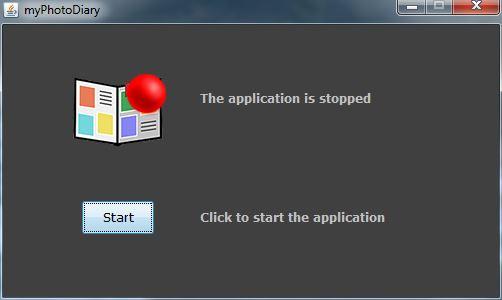
Click on the "Start" button. After a while the "traffic light" turns green indicating the application is now ready:
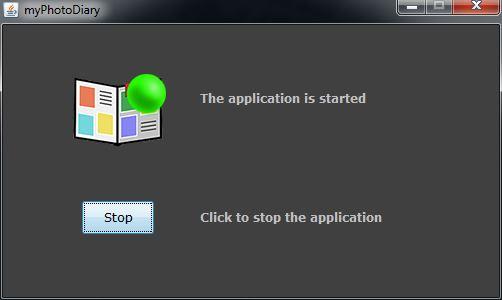
The launcher also automatically launches a web browser. Follow the instructions of the user's guide.